Converting OST to PST is a crucial process for restoring access to your Exchange Server mailbox. OST files are special files that allow you to work with your mailbox on Outlook even without an active internet connection. This is especially important when the internet is unavailable, enabling you to continue working with your mailbox. However, OST files can sometimes become corrupted due to hardware failure, software incompatibility, or unexpected shutdowns of Outlook, which can disrupt business operations.
If you cannot open your OST file, you need to resolve OST file issues regardless of your Outlook version, such as Outlook 2007, 2010, or 2013. One of the simplest solutions is to perform an OST to PST conversion, which often helps restore your information effectively.
Here are some methods to convert OST to PST:
1. Using the Outlook Archive Tool
Outlook has a feature called Archive that helps you to transfer some items from OST file to PST file. This is useful in managing space in the mailbox since old items are archived in PST format. This method however does not permit you to add contacts or other items in the mailbox to the archive. Here’s how to do it:
1. First of, you need to open Outlook and then import the OST file.
2. On the menu bar go to File and then Info and finally select Clean Up Tools.
3. Choose Archive.
4. Ensure that the box next to Archive this folder and all subfolders is checked.
5. Select the folder you want to export such as the Inbox.
6. Establish a time line with which to archive items.
7. Select where to store the new PST file.
8. Click OK to finish.
2. Use of the drag and drop mailbox items as shown below:
It is also possible to copy and paste items from OST file to the new PST file by using drag and drop method. First, you have to open Outlook and then create a new PST file; the next step is to open the OST file and then drag drop the items to new PST file. However, this method can be time consuming especially if it has to be done for each item and it does not preserve folders.
Also Read: Best PST Files to Office 365 Migration Tools
3: Use the Import & Export Wizard Import and Export Wizard
Outlook also has Import and Export Wizard option which also help in converting OST files to PST. This method is somewhat flexible, for example, it is possible to export the result to Excel or CSV. But it is not very user-friendly and needs some level of computer literacy; there is also the danger of data deletion in the process. This is why it is advisable to have a backup of your OST file before proceeding with the steps below.
4: Use professional Converter for OST
For a more straightforward approach, you can use a professional tool like SysTools OST Converter for OST. This software can easily convert multiple mailboxes to PST format while keeping the folder structure intact. It can also export OST data to other formats like MSG and PDF. Here’s how to use it:
Download and install Sys tools Converter for OST.
A window will open for selecting the Outlook data file for conversion. You can either select ‘Profile list’ or ‘Choose Mailbox Manually’ to upload your OST file to the tool.
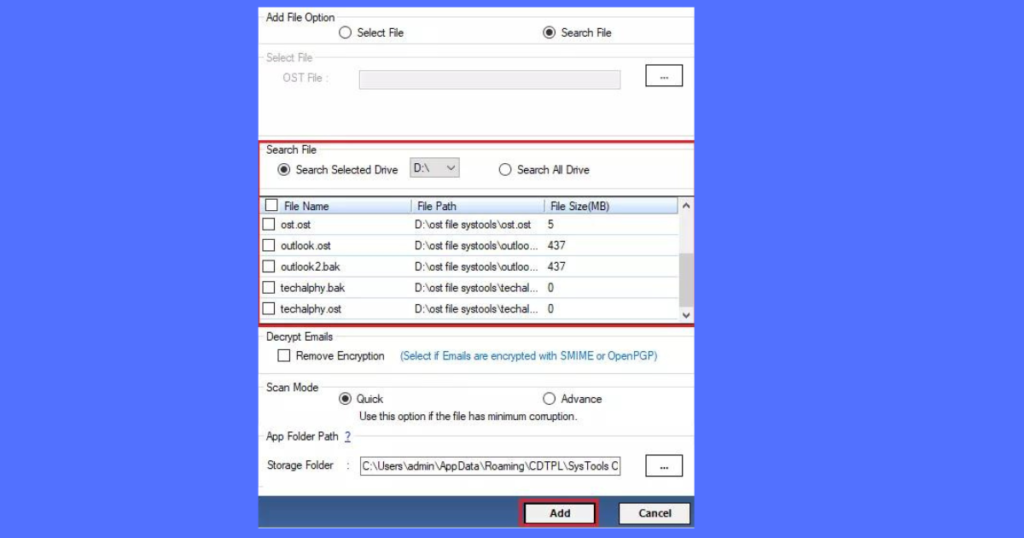
Search File: If you don’t know where your OST file is located, this option will help you automatically search for it on your system drives. You can find your OST files in two ways.
Search Selected Drive: This option allows you to look for the Outlook OST file in a specific drive. Just choose the drive you suspect (like C, D, or E), and the OST Converter Tool will locate the file if it’s present.
Search All Drives: If you’re not sure where your OST file is, this feature will scan all system drives to quickly identify any found OST files
Once you load the OST file into the tool, it will begin scanning and display it in the software panel. You can preview OST items in several ways:
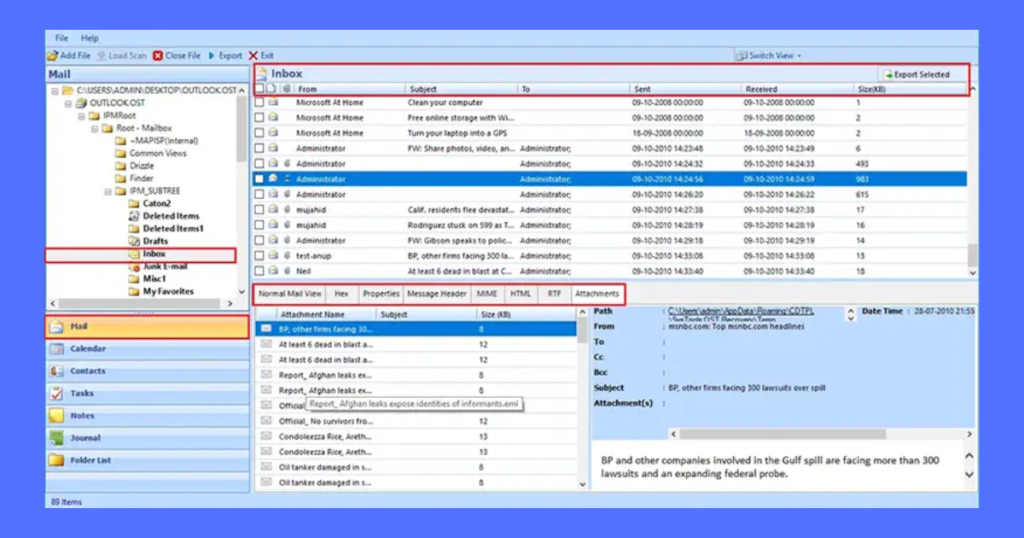
Note: Select multiple files by holding Shift and using the Arrow Key.
- Normal Mail View: Shows emails like Outlook, including details like From, To, Cc, Bcc, Subject, and Attachments.
- Hex: Displays email data in hexadecimal format for forensic analysis.
- Properties: Reveals additional details like Internet headers, Message Flags, and Body content.
- Message Header: Check properties like MIME-Version, Date, Message-ID, and Priority for selected emails.
- MIME: View emails with Internet standards, including MIME-Version and Content-Type.
- HTML: Displays OST email data in HTML format with proper tags.
- RTF: Shows email information in plain text with formatting details.
- Attachments: Preview all attachments from OST emails, including formats like .jpg, .pdf, and .docx.
OST Converter – Various Export Options.
The OST File Converter Tool offers several advanced options for converting OST files. Here are some of them:
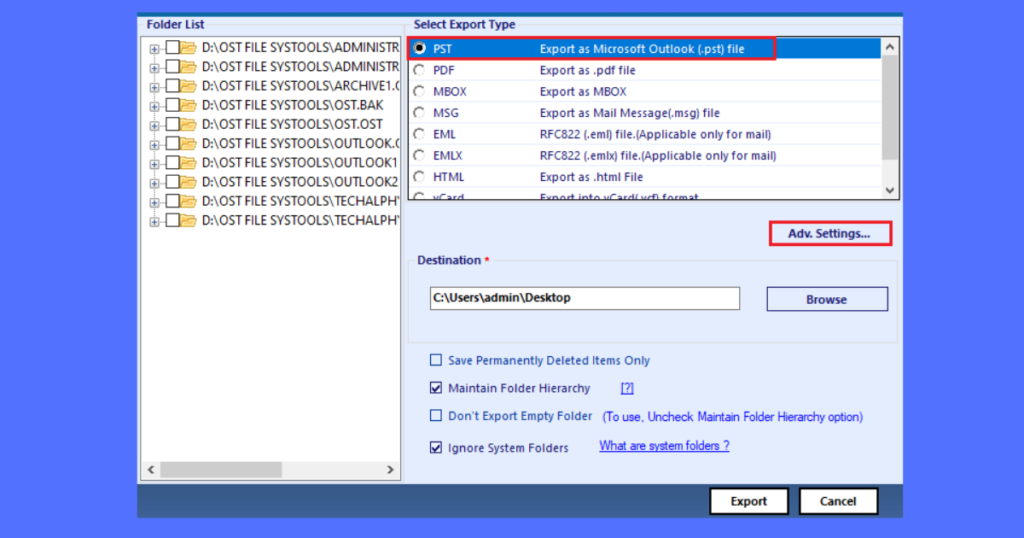
- Maintain Folder Hierarchy: This option keeps the original folder structure intact during the conversion, so all folders and subfolders remain the same.
- Don’t Export Empty Folders: If your OST file has empty folders, select this option to skip converting them.
- Use Outlook: This option requires that MS Outlook is installed and set up for faster conversion.
- Ignore System Folders: Check this option if you want to exclude system folders from the conversion process.
Conclusion:
When a user tries to perform the OST to PST conversion manually, some risks are associated with such as data loss. However, if you want to get accurate results it is advisable to use affordable OST to PST converter software as it is a proficient tool to use for the conversion of OST files.

